This knowledge base explains the complete workflowOdoo Websitebased on the official Odoo tutorials and documentation: from creating a site with the Website Configurator, setting up themes and content using the Page Builder, SEO optimization & analytics, to managing multi-websites and domains. It is aimed at business users and developers who want to build professional, fast, and fully integrated sites with other Odoo applications such as eCommerce, CRM, and Marketing. This guide helps you understand how to design, optimize, and monitor website performance to maximize visibility in search engines and support sales conversions.
1. Overview
Odoo Website memungkinkan Anda mendesain halaman dengan builder drag-and-drop, menerbitkan konten (halaman, blog), mengelola navigasi dan branding, serta mengoptimalkan SEO dan analitik. Terintegrasi dengan eCommerce, CRM, dan Marketing sehingga aktivitas situs langsung terhubung ke alur lead dan penjualan. Tema Odoo responsif (berbasis Bootstrap) sehingga mendukung performa mobile dan SEO.
2. Key Features
- Page builder.
- Themes & fonts.
- Menus and links.
- Blog.
- Multilingual.
- SEO tools (meta, keywords, sitemap, robots).
- Analytics (GA4 & Plausible) and Tag Manager.
- Multi-website & domain.
3. Step-by-Step Guides
3.1 Website Configurator
Quickly start a new site with ready-to-use style, color palette, and structure.
Steps:
Open Apps → select Website.
Choose industry, color, and layout → Generate.
Open the page and click Edit to customize blocks.
Tips:Select the preset that best meets your needs, then adjust typography and accent colors.
Example:Create a company homepage (hero, features, contact).
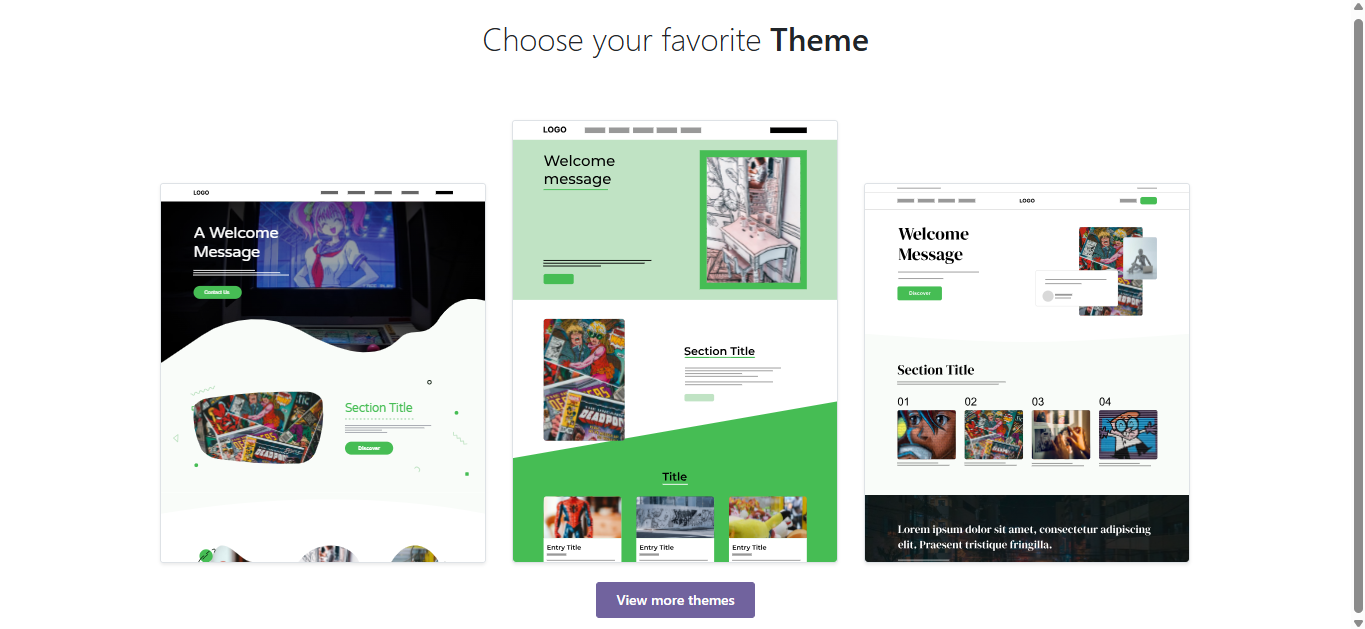
3.2 Page Builder (Text, Colors, and Blocks)
Use the editor to drag blocks, edit text, and set colors & fonts.
Steps:
Open the page → Edit.
Drag Blocks (Hero, Column, CTA).
Highlight text → set Heading, font, and color in the right panel.
Tip: Use only one H1 per page; be consistent with H2/H3.
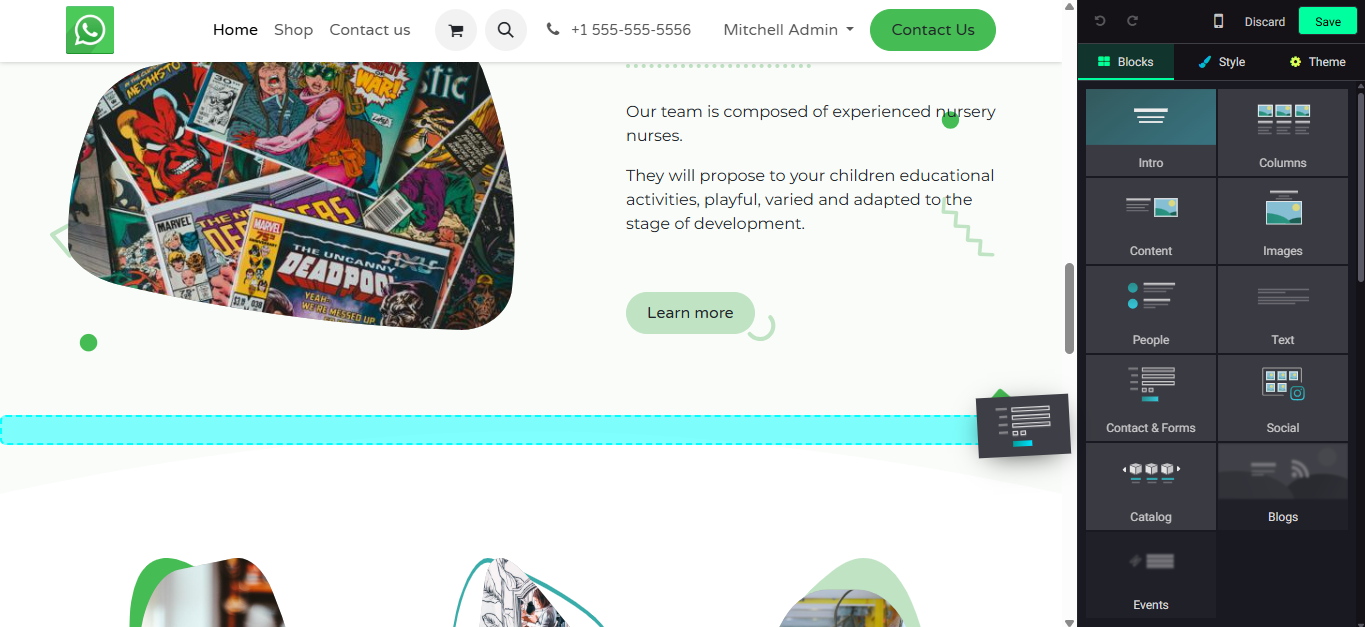
3.3 Images, Media & Animations
Add images/videos and light animations to make it more engaging.
Steps:
Edit → add Image/Media block.
Optimize size; Odoo automatically compresses to WebP.
Use light animations (fade/slide).
Tip: Use hero ≤1920px; compress & lazy-load to improve LCP.
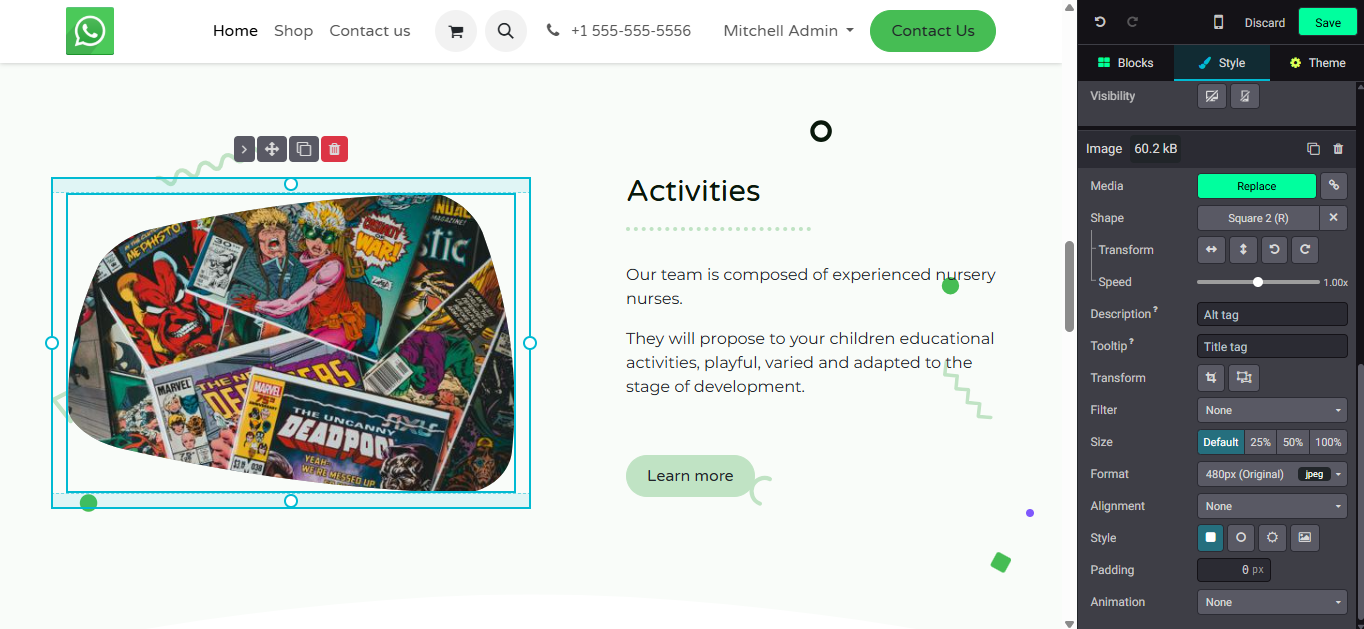
3.4 Contact Forms & Lead Capture
Set up Pricelist to vary prices based on customers, regions, currencies, or periods.
Steps:
- Website/Sales Settings → enable Pricelists.
- Sales → Products → Pricelists → New; add rules (fixed price, discount, formula).
- Assign to customers/segments or allow changing pricelist on the website.
Tip: Use date-based rules for promotions; multi-currency for cross-border.
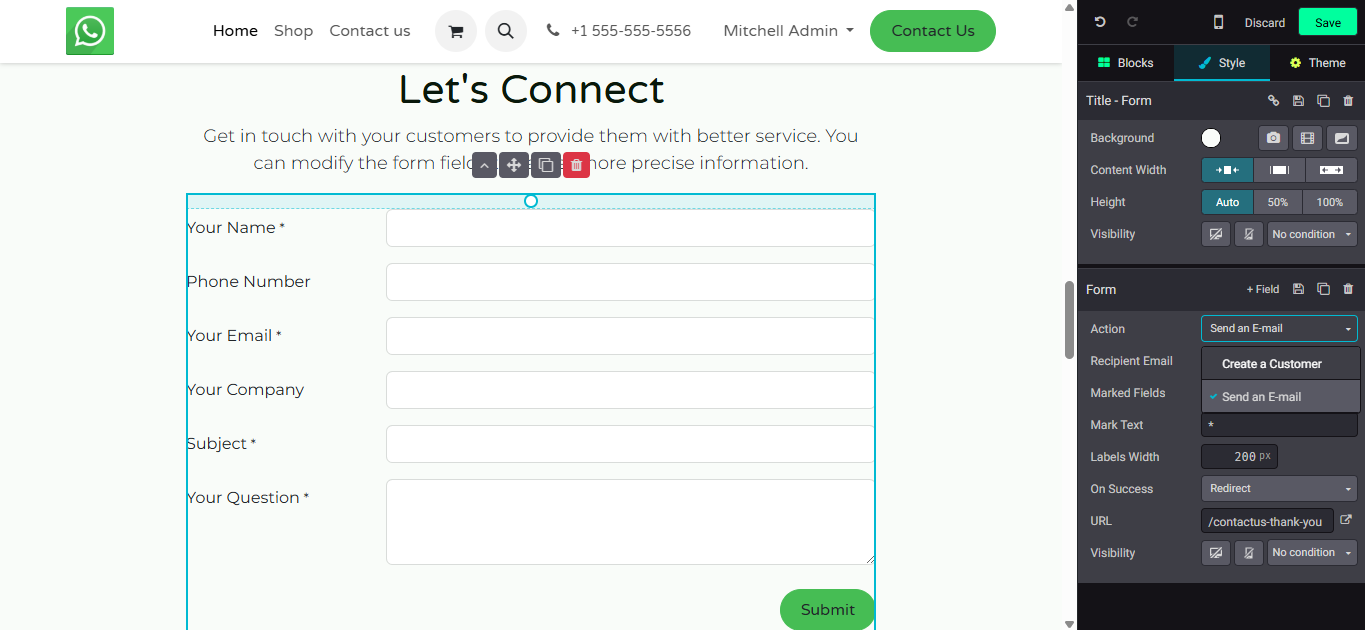
3.5 Menus, Navigation & Links
Set up the main menu, footer, and internal/external links.
Steps:
Website → Edit → click Menu to add items and arrange hierarchy.
Link to pages, anchors, or external URLs.
Use the footer for policies and contacts.
Tip: Top-level items max ~7; use breadcrumbs for deep pages.
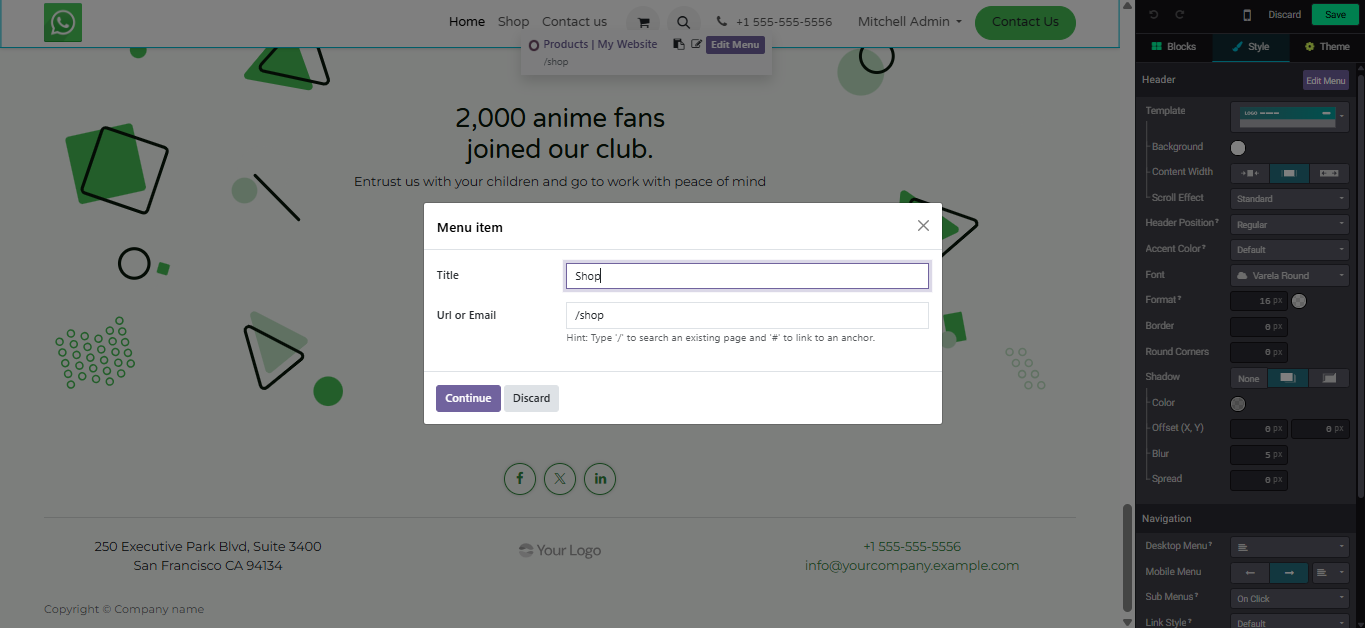
3.6 Translations & Multilingual Setup
Add languages and translate pages, menus, and blogs.
Steps:
Settings → Languages → install bahasa yang dibutuhkan.
Website → Translations → terjemahkan string halaman.
Enable the language switcher on the site.
Tip: Use local slugs; Odoo adds hreflang/x-default for SEO.
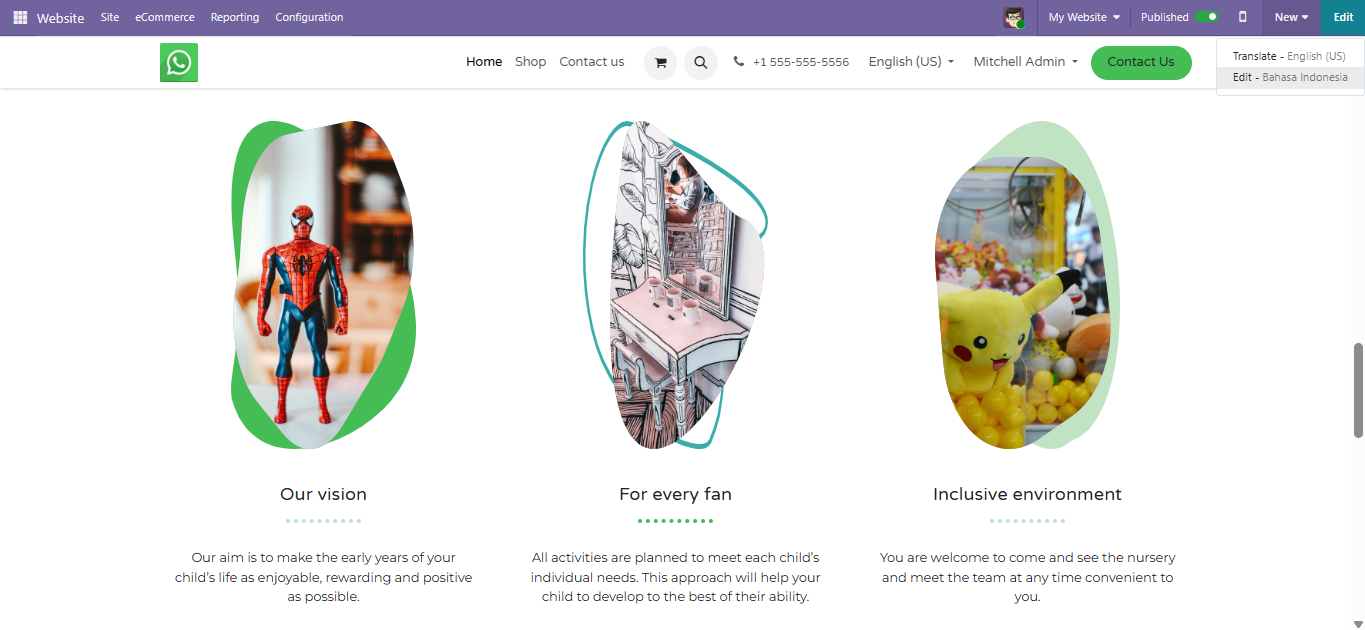
3.7 Mobile Version Optimization
Ensure the layout is responsive and touch targets are comfortable on mobile.
Steps:
In the editor, enable Mobile preview and adjust spacing.
Use a stacked layout for ≥2 columns; font size minimum 16px.
Test important flows (menu, forms, blog) on mobile.
Tip: Keep hero text concise; avoid heavy videos on mobile.
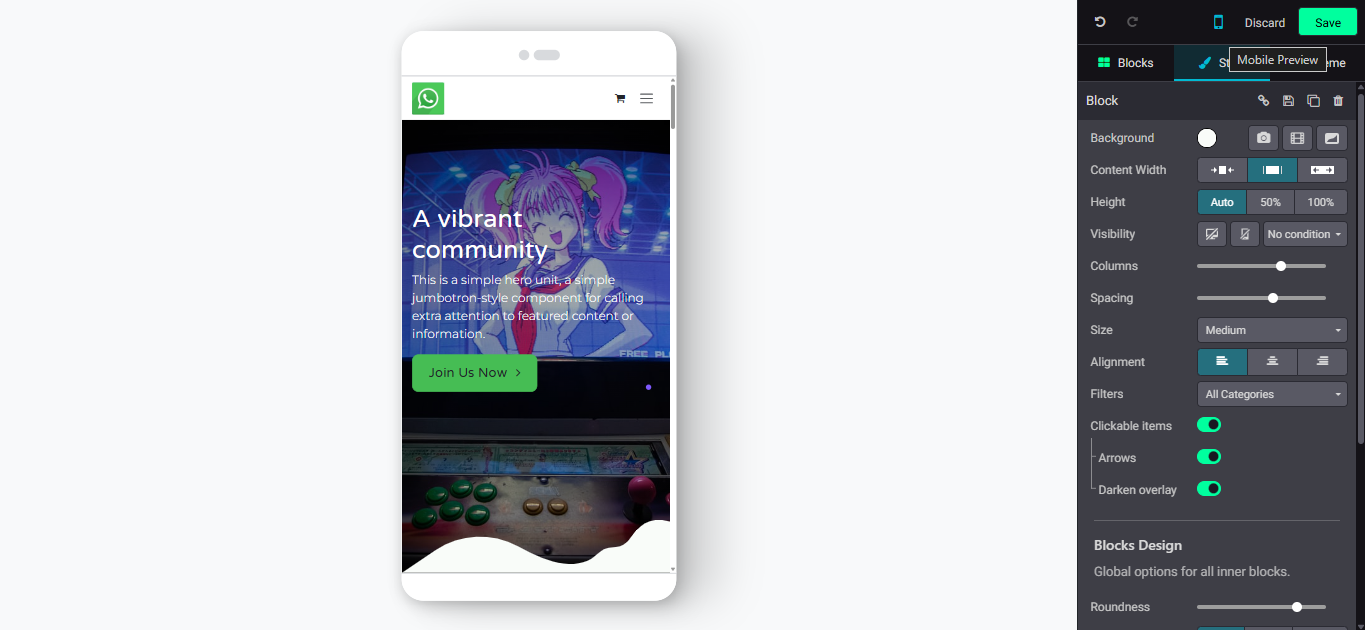
3.8 Domain & Hosting (Register Free Domain)
In Odoo Online, you can register a free domain for the site.
Steps:
Website → Settings → Domain.
Follow the Free Domain flow and confirm DNS.
Test domain access (apex and www).
3.9 Blog & Dynamic Content
Publish blog articles for SEO and engagement.
Steps:
Install the Blog app → create a Blog (e.g., 'Insights').
Add articles with cover and categories/tags.
Use Optimize SEO on each article.
Tip: Use clear H1; add internal links to product/service pages.
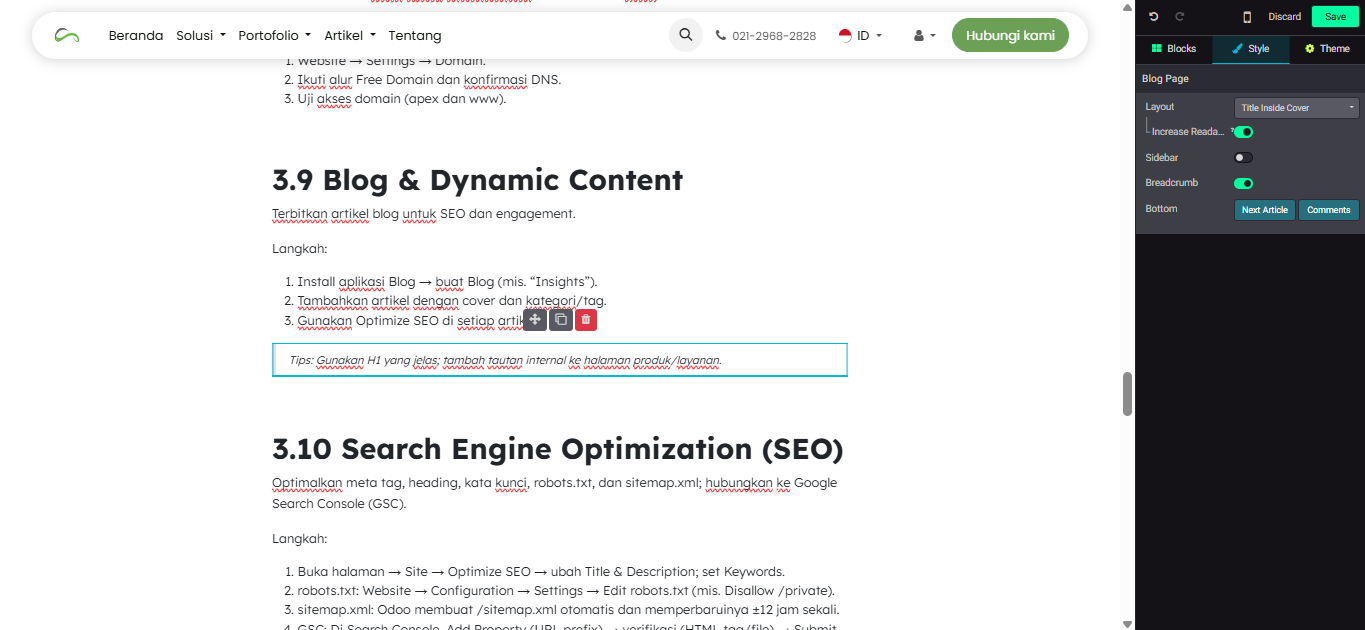
3.10 Search Engine Optimization (SEO)
Optimize meta tags, headings, keywords, robots.txt, and sitemap.xml; link to Google Search Console (GSC).
Steps:
Open page → Site → Optimize SEO → change Title & Description; set Keywords.
robots.txt: Website → Configuration → Settings → Edit robots.txt (e.g. Disallow /private).
sitemap.xml: Odoo automatically creates /sitemap.xml and updates it approximately every 12 hours.
GSC: In Search Console, Add Property (URL prefix) → verification (HTML tag/file) → Submit sitemap (/sitemap.xml).
Tips: One H1 per page; compress images; fill in alt text; submit sitemap after major updates.
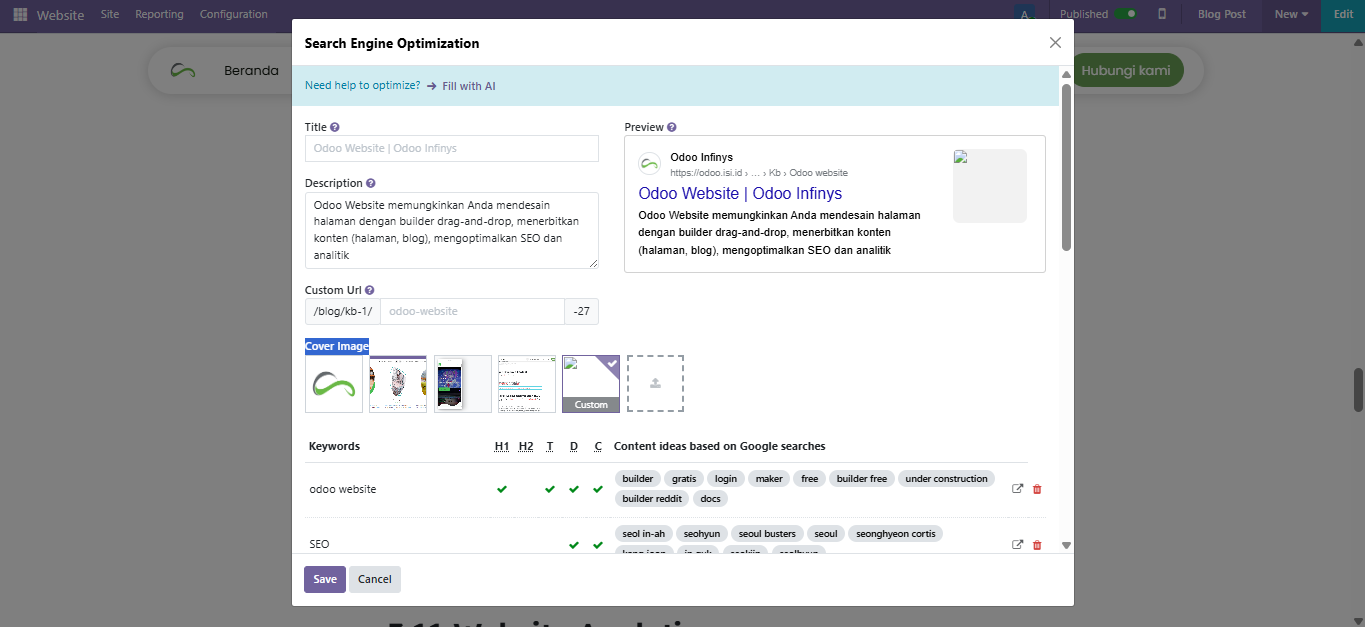
3.11 Website Analytics
Track visits and events with GA4 and manage tags via GTM.
Steps (GA4):
Create GA4 Property → add Web data stream → copy Measurement ID.
In Odoo: Website → Configuration → Settings → Google Analytics → paste ID.
Steps (GTM):
Create GTM Account & Container → copy <head> and <body> snippet.
In Odoo editor: Theme → Advanced → Code Injection → paste head and body code.
Event tracking: In GTM, create GA4 Configuration tag and GA4 Event (e.g. contact_form_submit, cta_click) then publish.
Tips: Use GTM for marketing pixels; ensure GA4 is not installed multiple times.
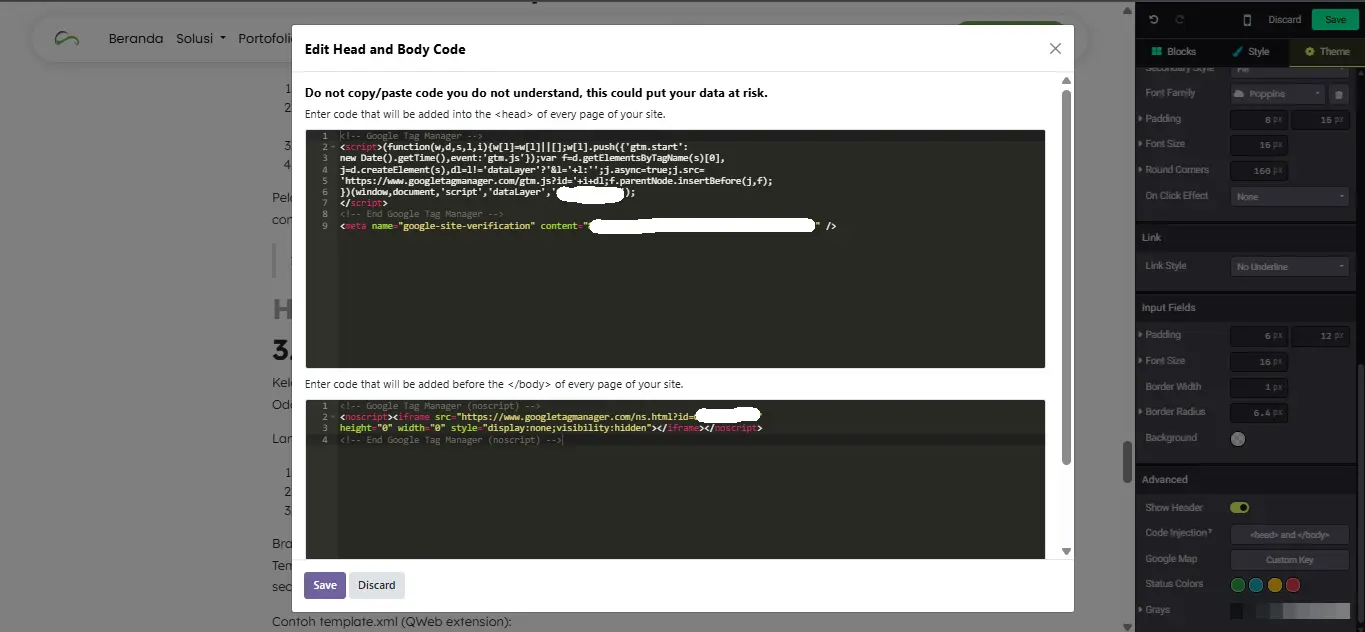
3.12 Multi-Website Management
Manage multiple brands/sites with separate domains, menus, and themes within a single Odoo database.
Steps:
Website → Configuration → Settings → enable Multi-Website.
Create a new Website → set domain, language, theme, and menu.
Limit products/blogs to specific websites if necessary.
Branding: Use different logos, colors, and menus for each website.
Template inheritance (developer): Create template.xml to safely extend the website template.
Example template.xml (QWeb extension):
<?xml version="1.0" encoding="UTF-8"?>
<templates xml:space="preserve">
<!-- Extend the global layout to append a badge inside the header -->
<t t-name="theme_infinys.HeaderBadge" t-inherit="website.layout"
t-inherit-mode="extension">
<xpath expr="//header" position="inside">
<div class="infinys-badge">Free Consultation</div>
</xpath>
</t>
</templates>
4. Common Use Cases
Multilingual corporate site (EN/ID) with local slug (automatic hreflang).
Blog-based SEO funnel linking to product/service pages.
Contact form that creates CRM opportunities.
GA4 + GTM dashboard with click and submit events.
Multi-website for different brands on separate domains.
5. Troubleshooting & FAQs
Page not appearing on Google?
Check the Indexed toggle in the page property; ensure it is not blocked in robots.txt; submit /sitemap.xml in GSC (sitemap updates in ±12 hours).
Menu missing on mobile?
Ensure items are in the correct menu and visible on desktop/mobile; reduce nested depth.
Form not creating leads?
Ensure Action = Create opportunity and CRM/Sales module is installed; test with a real email.
Analytics not recording?
Ensure GA4 is installed only once (Odoo or GTM settings), GTM container is published, and no ad-blocker is active during testing.
robots.txt blocking sitemap/page?
Edit robots in Website Settings; allow /sitemap.xml and public path.
Error inheritance template?
Use t-inherit to the correct t-name; use extension mode and valid xpath; follow ID naming guidelines.
6. Related Modules
- Website Builder.
- eCommerce.
- Blog.
- Marketing Automation.
- CRM.
7. Pro Tips
- Maintain page speed: compress images; Odoo automatically uses WebP; use lazy-load if possible.
- Use one H1 per page; structure H2/H3 logically.
- Always submit /sitemap.xml in Google Search Console after major changes.
- Insert GTM only via Theme → Advanced → Code Injection to keep the template clean.
- Test override template.xml in staging before production.